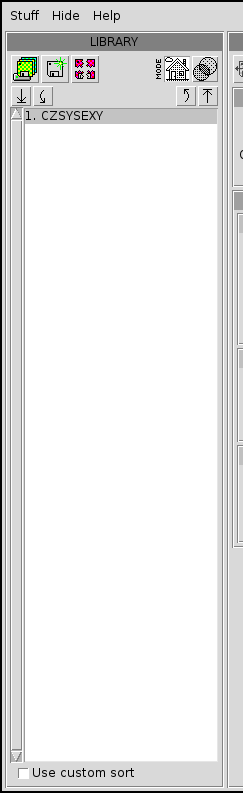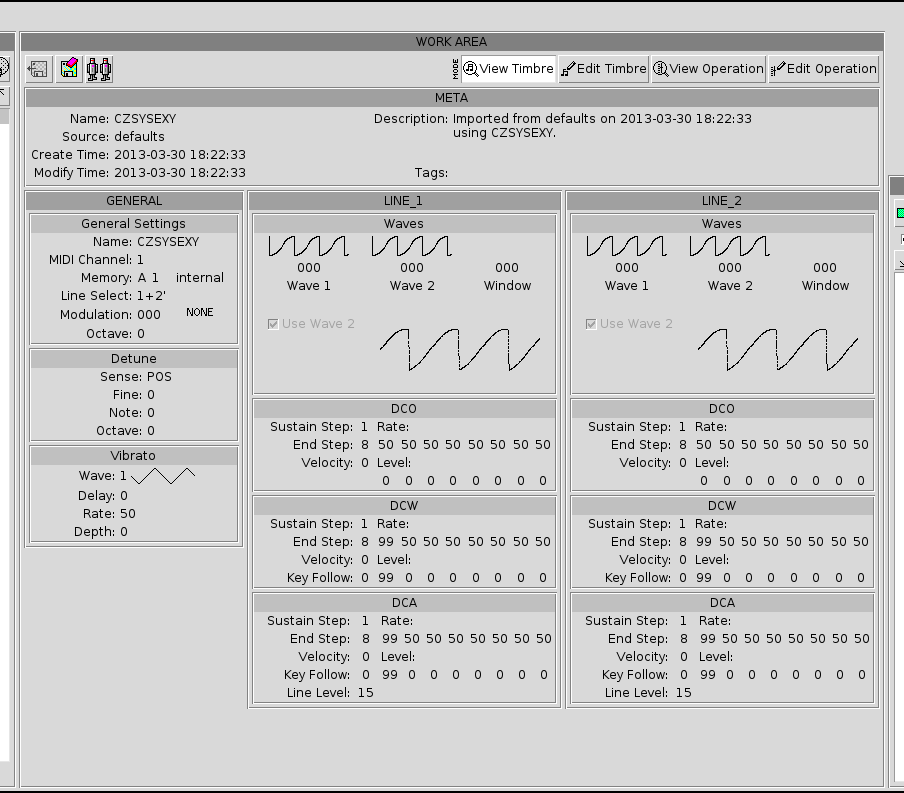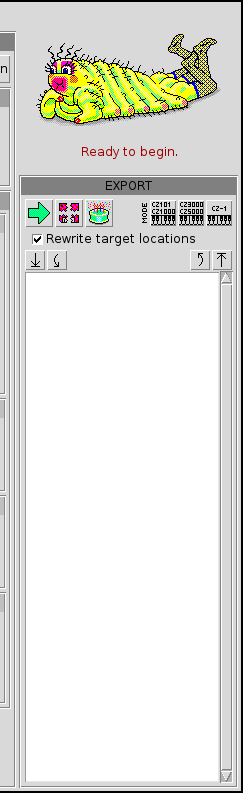The GUI
2012-09-19
The GUI is divided into three main, logical sections. In the left column, there is the library section, which holds the library you are currently working on. In the middle column, there is the work section where you can view and edit items from the library. In the right column, there is the export section where you can assemble a sysex file to send to your CZ.
Library Section
In the left column, you will find the library section. This holds the library you are currently working with. There can be only one library loaded at a time. The main panel in this column lists the ID and name of each item in the libary.
You can use the various controls above and below the main panel to perform actions on the library. You can do these sorts of things:
- Sort the items
- Filter the items
- Re-order the items
- Delete and item
- Add an item
- Save the library to disk
Work Section
In the center column, you will find the work section This is where you can view and edit all of the items in your library. Each time you click on an item in the library list, that item is loaded into the work area. Now that it is loaded, you can view or edit its attributes.
The work can be in one of four modes:
- View Timbre
- Edit Timbre
- View Operation Memory1
- Edit Operation Memory1
The view modes just display the attributes of each item, allowing you to click through your library and compare sounds. The edit modes allow you change every attribute.
1 If you do not have a CZ-1, you will probably not be familiar with Operation Memory. This is a feature of the CZ-1 that allows the user to save keyboard settings such as keyboard split, tone mix, effects on/off, and so on. If you do not have a CZ-1, you can safely ignore the Operation Memory features.
Export Section
In the right column, you will find the export section. This is where you assemble a list of items that will be transformed into a sysex file to send to your CZ. This is the main provision for communicating with your CZ. Here are the basic steps to export sounds:
- First, please select which kind of CZ you are targeting. Because CZSYSEXY can work with all different models, you have to select the model you are targeting so output will be correctly formatted.
- Every time you click the big arrow, the current item (the one that is displayed in the work area), is added to the export queue.
- When you have assembled a batch of sounds, you can use the up and down arrows to put the items in the right order.
- When they are in the right order, you press the cake icon to “bake a cake”. The cake, in this case, is a finished sysex file suitable for sending to a CZ.
- When the cake has been baked, a window will pop up offering to save the file somewhere on your system. Your choice; organize wisely.
 kasploosh.com
kasploosh.com